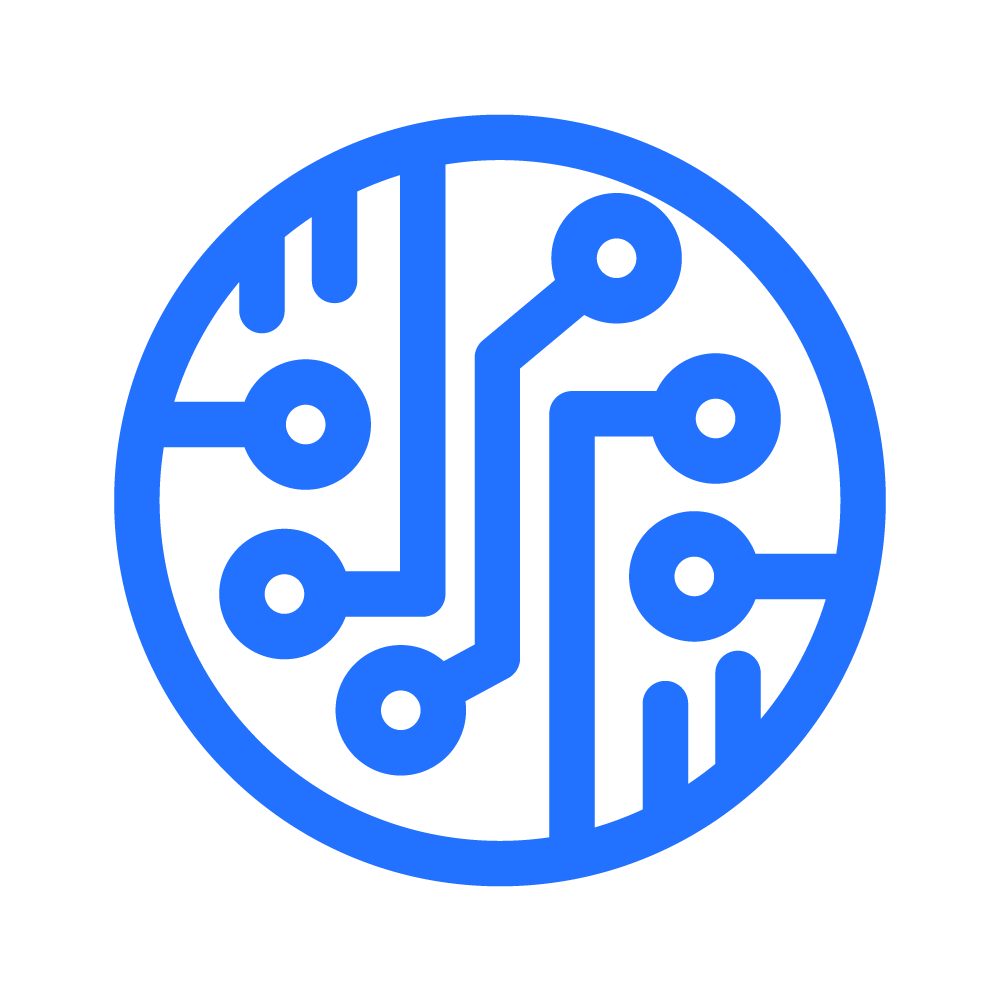Ever wondered why some high-end laptops still struggle with smooth virtual reality performance? The demand for immersive gaming keeps growing, but hardware limitations can hold back the full potential of your device.
This guide dives into practical steps to enhance your experience. From GPU tweaks to cooling solutions, we cover everything to reduce lag and boost frame rates. Tools like SteamVR Performance Test help verify compatibility before diving in.
Whether you’re a casual player or a competitive gamer, these adjustments make a noticeable difference. Let’s unlock the best performance for your setup.
Key Takeaways
- VR-ready laptops need both hardware and software adjustments.
- Thermal management prevents overheating during long sessions.
- Tools like Oculus Compatibility Checker ensure system readiness.
- GPU optimization significantly improves visual quality.
- Proper resource allocation minimizes lag and stuttering.
1. Verify Your Laptop’s VR Readiness
Before diving into immersive worlds, ensure your gaming laptop meets the necessary specs. Smooth performance depends on both hardware and software compatibility. Skipping this step may lead to lag, crashes, or an underwhelming experience.
Minimum Hardware Requirements for VR
Most modern VR headsets demand powerful components. A GPU like NVIDIA GTX 1660 Ti or RTX 2060 is essential. Pair it with an Intel i5 or Ryzen 5 CPU and at least 16GB RAM for stable performance.
USB 3.0 ports are crucial for data transfer speeds. Some headsets, like the Valve Index, require DisplayPort connections. Always check your device’s specific needs before purchasing.
Using Compatibility Check Tools
Tools like SteamVR Performance Test analyze your system quickly. Oculus Compatibility Checker provides detailed reports for Meta devices. These tools highlight potential issues before setup.
Run tests in different scenarios—idle and under load. Compare results against recommended benchmarks. Green indicators mean you’re ready; yellow or red flags need attention.
Identifying Potential Bottlenecks
Task Manager reveals real-time resource usage. Look for CPU or GPU hitting 100% during tests. HWMonitor tracks temperatures to spot thermal throttling early.
Upgrading from HDD to SSD boosts load times significantly. Insufficient RAM causes stuttering—consider 32GB for demanding titles. Older USB ports may limit tracking precision, so verify bandwidth.
2. Software Optimization Essentials
Smooth virtual reality depends on more than just hardware—software tweaks make a big difference. Outdated drivers or incorrect settings often hold back even powerful systems. These adjustments ensure your GPU and OS work together seamlessly.

Updating GPU Drivers and Operating System
New drivers unlock bug fixes and performance boosts. For NVIDIA cards, use GeForce Experience for automatic updates. AMD users can check Adrenalin Software.
Visit official sites like NVIDIA or AMD for manual downloads. Always install the latest Windows updates too. They often include critical VR compatibility patches.
Configuring Optimal Power Settings
Switch to the High Performance plan in Windows settings. This prevents throttling during intense sessions. In NVIDIA Control Panel, set Power Management to “Prefer Maximum Performance.”
Avoid “Balanced” mode—it reduces clock speeds to save energy. Test both plans in VR to see the frame rate difference.
Enabling Windows Game Mode
Game Mode stops background tasks from stealing resources. Turn it on in Windows Settings under Gaming. It prioritizes your headset’s needs.
If you stream, check for conflicts with OBS or Discord. Some apps need manual exemptions in settings.
3. Hardware Optimization Strategies
Maximizing your setup requires more than just plugging in a headset—hardware adjustments are key. Even high-end systems benefit from targeted upgrades to handle demanding VR titles. Focus on cooling, memory, and expandability to push performance further.
Effective Cooling Solutions
Cooling pads can lower temperatures by 8–12°C, preventing throttling during long sessions. For laptops, air-based solutions with multi-fan designs work best. Apply quality thermal paste annually to maintain heat transfer efficiency.
Dust buildup blocks airflow—use compressed air monthly. Avoid soft surfaces that trap heat. Monitor temps with tools like HWMonitor to spot issues early.
Upgrading RAM and Storage
Dual-channel RAM configurations boost bandwidth for smoother frame rates. Aim for 32GB if running mods or multitasking. Replace HDDs with NVMe SSDs—they slash load times by 40%.
Check your laptop’s upgradeability first. Some models solder RAM, limiting options. For storage, prioritize drives with DRAM cache for consistent speeds.
Considering External GPU Options
Thunderbolt 3 eGPUs like Razer Core X add desktop-grade GPU power. Ideal for laptops with weaker integrated graphics. Compare costs—enclosures start at $200, plus the card itself.
Ensure your OS supports eGPUs. Windows 10/11 works best. Test compatibility with benchmarks before investing. Bandwidth limits may slightly reduce performance versus internal cards.
4. How to Optimize Gaming Laptop for VR Gaming Performance
Fine-tuning your system unlocks smoother visuals in immersive worlds. Even powerful setups benefit from tailored adjustments to graphics and software. Focus on these key areas to maximize performance without sacrificing quality.
Adjusting VR-Specific Graphics Settings
Start with in-game options. Shadows and anti-aliasing impact frame rates the most. Lower these first if experiencing lag. Textures consume VRAM—reduce them for headsets like Quest 2 with limited bandwidth.
DLSS and FSR boost fps by 30% with minimal visual loss. Enable them in supported titles like Half-Life: Alyx. Navigate to the game’s settings menu and toggle these options under “Upscaling.”
Configuring Super Sampling and Upscaling
Super sampling increases resolution but demands more GPU power. Use SteamVR’s slider to test tradeoffs. Start at 100%, then adjust in 10% increments while monitoring fps.
Lower your monitor’s resolution to 1080p if using dual displays. This reduces background GPU load. For wireless setups, prioritize encoding bitrate in Oculus Debug Tool.
Optimizing Headset Software Settings
Oculus ASW (Asynchronous Spacewarp) stabilizes frame rates during drops. Set it to “Auto” in Debug Tool for balanced performance. Increase sharpening for Quest Link to enhance clarity.
Compare Open Composite and SteamVR runtimes. Open Composite reduces overhead for some titles. Test both with fpsVR to identify the smoother option.
5. Managing System Resources Efficiently
Running multiple apps while playing can drain your system resources quickly. Unused programs consume RAM and GPU power, leading to lower frame rates. Streamlining your setup ensures smoother gameplay and fewer interruptions.
Closing Background Applications
Chrome tabs alone can use 15–20% of your GPU. Close browsers, Discord, or streaming apps before launching VR. Check Task Manager for hidden processes like updaters or cloud services.
Disable hardware acceleration in Discord settings. This reduces CPU load during voice chats. Benchmark with fpsVR to compare performance gains.
Optimizing Startup Programs
Apps like OneDrive or Spotify often launch automatically. Open Task Manager > Startup tab to disable non-essential background services. Fewer startup items mean faster boot times and freed-up RAM.
Create a custom “VR gaming” profile in Process Lasso. Prioritize VR.exe and set high CPU affinity for consistent responsiveness.
Allocating Resources to VR Processes
Use Windows Resource Monitor to track real-time usage. Allocate more RAM to SteamVR via its settings. NVIDIA Reflex Low Latency mode reduces input lag—enable it in the Control Panel.
Disable Windows services like Superfetch or SysMain if they hog disk activity. Test changes incrementally to avoid instability.
6. Advanced Performance Enhancement Techniques
Pushing your system beyond stock settings unlocks hidden potential for smoother experiences. These methods require caution but reward users with higher frame rates and stability. Always monitor changes to avoid hardware strain.

Safe GPU Overclocking Methods
MSI Afterburner offers precise control over clock speeds. Start with a +150MHz core offset and test stability. Voltage/frequency curve editing prevents sudden crashes.
Calculate thermal headroom first—keep temps below 85°C. Benchmark incrementally with tools like Unigine Heaven. Revert unstable settings immediately.
Undervolting for Better Thermals
Reduce GPU voltage without sacrificing performance. ThrottleStop lowers CPU temps by 10°C for Intel chips. Compare Intel XTU for additional tuning options.
Aim for a balance between power draw and clock speeds. Test with Cinebench to confirm stability. Lower voltages mean quieter fans and longer sessions.
Network Optimization for Wireless VR
A dedicated 5GHz router cuts AirLink latency by 30%. Avoid crowded channels—use Wi-Fi Analyzer to find open frequencies. Enable QoS to prioritize VR traffic.
Place the router within line of sight for best results. Ethernet connections to your PC ensure consistent bandwidth. Test with Oculus Debug Tool’s metrics overlay.
7. Ongoing Maintenance and Monitoring
Keeping your setup in top shape ensures consistent VR experiences over time. Regular checks prevent gradual performance drops that affect immersion. Focus on three areas: temperature control, hardware cleanliness, and benchmark comparisons.
Temperature Monitoring Best Practices
HWMonitor tracks GPU hotspot temperatures in real-time. Set alerts for critical thresholds—ideally below 85°C for both CPU and GPU. Extended load during VR sessions makes this essential.
Check readings before and after gameplay. Spikes indicate cooling issues. Log data over time to spot trends needing intervention.
Regular System Cleaning
Dust reduces airflow, causing 20% performance loss quarterly. Use compressed air on vents and heatsinks every 3 months. For gaming laptop internals, follow manufacturer guides.
Focus on fan blades and exhaust ports. Avoid liquid cleaners. Thermal paste replacement every 1-2 years maintains heat transfer quality.
Performance Benchmarking
3DMark VR tests compare your system against ideal specs. Run synthetic and real-world benchmarks monthly. FPSVR establishes baselines for frame rate consistency.
Note changes exceeding 10% variance. This helps identify when hardware upgrades become necessary. Automated tools like Afterburner can log results.
Conclusion
Achieving smooth gameplay in virtual reality requires both hardware tweaks and smart settings. Regular driver updates, thermal management, and GPU adjustments form the foundation. Benchmarking tools help track progress and spot issues early.
Prioritize upgrades in phases—start with an SSD for faster loads, then expand RAM, and finally enhance cooling. Tools like OpenXR Toolkit streamline cross-platform optimization, boosting performance across titles.
For the best experience, pair these tweaks with quality hardware. Explore options like Opic3D’s VR-ready gaming laptop line for seamless immersion. Small changes add up to a noticeable difference in fluidity and responsiveness.
FAQ
What are the minimum hardware requirements for VR gaming?
Most VR headsets require at least an NVIDIA GTX 1060 or AMD RX 580 GPU, an Intel Core i5-4590 or Ryzen 5 1500X CPU, 8GB RAM, and USB 3.0 ports. Check your headset’s official specs for exact requirements.
How do I check if my laptop is VR-ready?
Use tools like SteamVR Performance Test or the Oculus Compatibility Check to analyze your system. These verify GPU power, CPU performance, and port availability.
Should I update drivers before VR gaming?
Yes. Always install the latest GPU drivers from NVIDIA or AMD. Outdated drivers can cause stuttering, crashes, or compatibility issues with VR applications.
Does Windows Game Mode improve VR performance?
Enabling Game Mode in Windows prioritizes system resources for smoother gameplay. It reduces background tasks that may interfere with frame rates.
What cooling solutions work best for VR laptops?
Use a quality cooling pad with high airflow fans. For advanced users, undervolting via Intel XTU or ThrottleStop reduces temperatures without sacrificing performance.
Can I upgrade my laptop for better VR performance?
A: Some models allow RAM or SSD upgrades, but GPUs are usually soldered. External GPU enclosures work with Thunderbolt 3 ports for significant GPU boosts.
How do I optimize graphics settings for VR?
Start with medium settings, then adjust supersampling for clarity. Disable motion smoothing if experiencing latency. Most headsets have performance overlays to monitor frame rates.
Should I close background apps when using VR?
Absolutely. Shut down unnecessary processes like browsers, streaming apps, or antivirus scans. These consume RAM and CPU power needed for stable VR performance.
Is overclocking safe for VR laptops?
Moderate overclocking via MSI Afterburner can boost frames, but monitor temperatures closely. Excessive heat may trigger thermal throttling, reducing performance.
How often should I clean my VR gaming laptop?
Clean vents and fans every 3-6 months. Dust buildup increases temperatures, leading to throttling. Use compressed air and avoid blocking intake/exhaust areas.